- Select Control Panel from the Start menu.
- Click Network Connections from the Control Panel choices.
- Choose your connection from the Network Connections window.
- Click Properties button.
- Select Internet Protocol (TCP/IP) and click Properties.
- Click the radio button Use the following DNS server addresses and type in OpenDNS addresses in the Preferred DNS server and Alternate DNS server fields.
3. Choose your connection from the Network Connections window.
In this screenshot, Local Area Connection is the only choice. If you have more than one, choose your default/current connection.
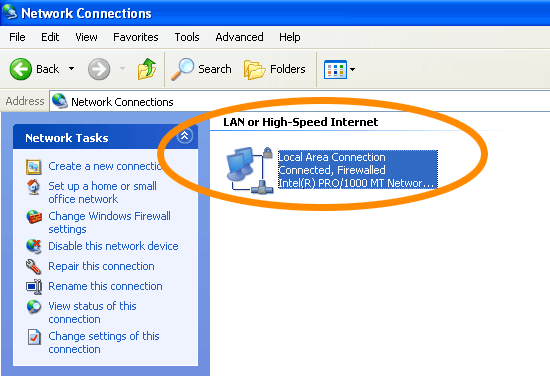
6. Click the radio button Use the following DNS server addresses and type in OpenDNS addresses in the Preferred DNS server and Alternate DNS server fields.
Please write down your current DNS settings before switching to OpenDNS, in case you want to return to your old settings for any reason.
Preferred DNS server address for Open DNS is:
- 208.67.222.222
Alternate DNS server address for Open DNS is:
- 208.67.220.220

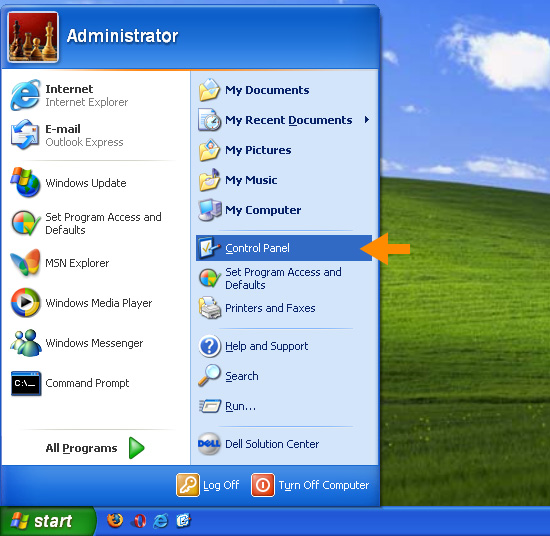
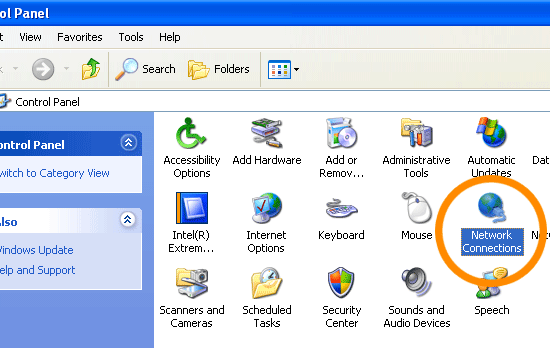
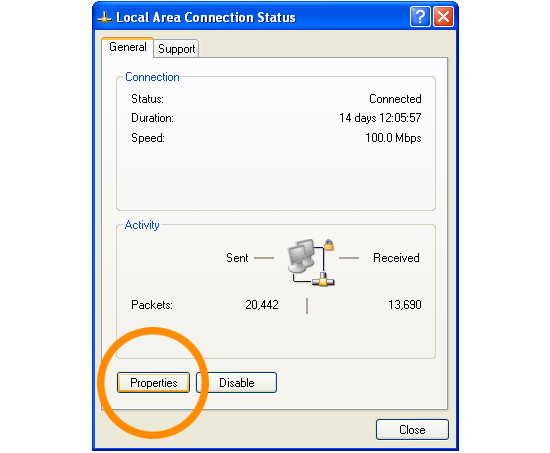



0 komentar:
Posting Komentar